| Uploading a new image is simple.
First the image must be located somewhere on your computer , it doesn't matter where.
The image must be in a JPG or GIF format , and the file size must not exceed 500,000 bytes - or 500KB
All popular image editors can save pictures in these formats , so you shouldn't have any problems
To get started Click on the members button (  ) at top right of the main menu above. ) at top right of the main menu above.
Choose the Manage your image gallery link. This will show you a page showing all your currently uploaded images - below is a snapshot of the page :
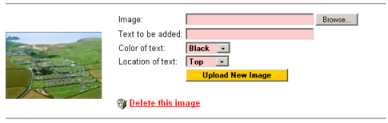
Image: To upload the picture click on the grey BROWSE button. This will bring up a dialog box , enabling you to find the image on your computer. Once you have found it , highlight it , and click on OPEN
Text to be Added: You can then add some text to the image - this can be a brief description , so other members know what the image represents. This is limited to 30 characters , and will be superimposed over your photograph when others view it
Colour of Text: You can choose to have the text mentioned above in BLACK , or WHITE , depending on which you think will show up better on your photo. For instance if your background is mainly dark green then WHITE text is likely to show up more clearly.
Location of Text: You can also choose whether you want the text at the top or the bottom of your picture , again depending on where you think it will show more clearly.
That's it , then just click on the yellow button , Upload Your Image. Our website will then upload your image to the server , resize it if necessary , superimpose your text over it , and automatically create a thumbnail as well.
Whilst this is happening you will see a small window appear , showing you the upload progress. Don't click anywhere , or close the page until you see the next screen which should say Gallery image successfully uploaded . Click on continue and you'll see your new image!
To delete an image , simply click on the little Trash Can icon , and your image will be removed | 

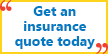









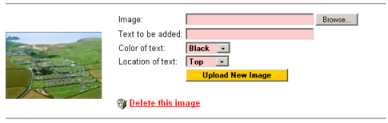











 (for the time). As I recall the back of the rear seat was held up with 2 little brass bolts that you slid in to lock it
(for the time). As I recall the back of the rear seat was held up with 2 little brass bolts that you slid in to lock it






