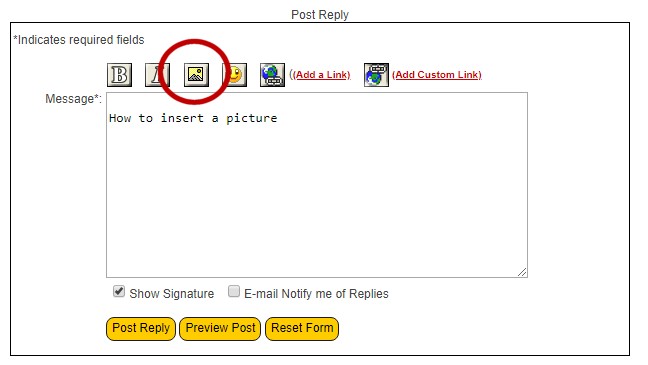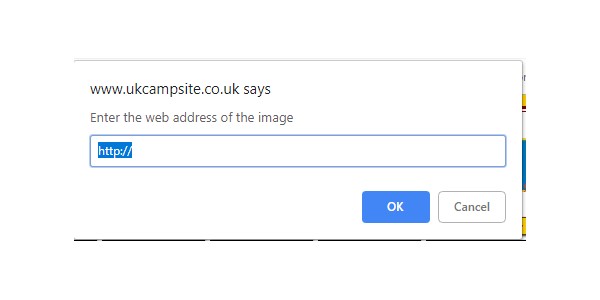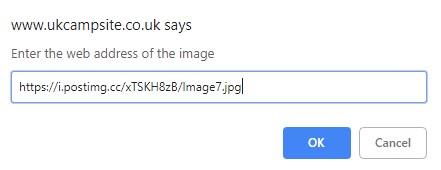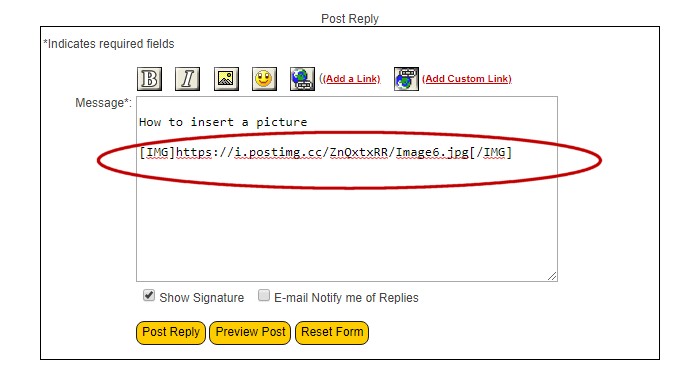Advertisement
Message Forums |
|
 Topic: Insert a picture! UPDATED !! Topic: Insert a picture! UPDATED !!
|
Page: 1 2
  |
22/7/2017 at 11:58am
Location: Buckinghamshire
Outfit: VW Campers and Tents
 View Profile
View Profile
 Reply
Reply
 Quote
Quote
|
Joined: 09/6/1999 Forum Admin 
Forum Posts: 7662
Tent Reviews: 3
| Site Reviews Total: | 84 |
|
| Site Reviews 2024: | 2  |
| Site Reviews 2023: | 1  |
| Site Reviews 2022: | 0  |
| Site Reviews 2021: | 18  |
| Site Reviews 2020: | 13  |
| Site Reviews 2019: | 21  |
| Site Reviews 2018: | 6  |
|
| Site Nights 2024: | 6 |
| Site Nights 2023: | 1 |
| Site Nights 2022: | 0 |
| Site Nights 2021: | 33 |
| Site Nights 2020: | 24 |
| Site Nights 2019: | 44 |
| Site Nights 2018: | 9 |
|
So you want to put a picture into a post!?
This post will show you how. It seems quite long, but trust us, it's actually very easy, and once you've done it once you'll find you fly through the process.
Part 1 - Upload your photo to the internet
If the picture is on your computer, tablet or phone, you will need to upload it to the internet before it can be put into a post.
Below are instructions for postimages.org which is very easy to use, and you don't need to register
Visit http://postimages.org/ and follow the instructions to upload your image. You'll see something like this:
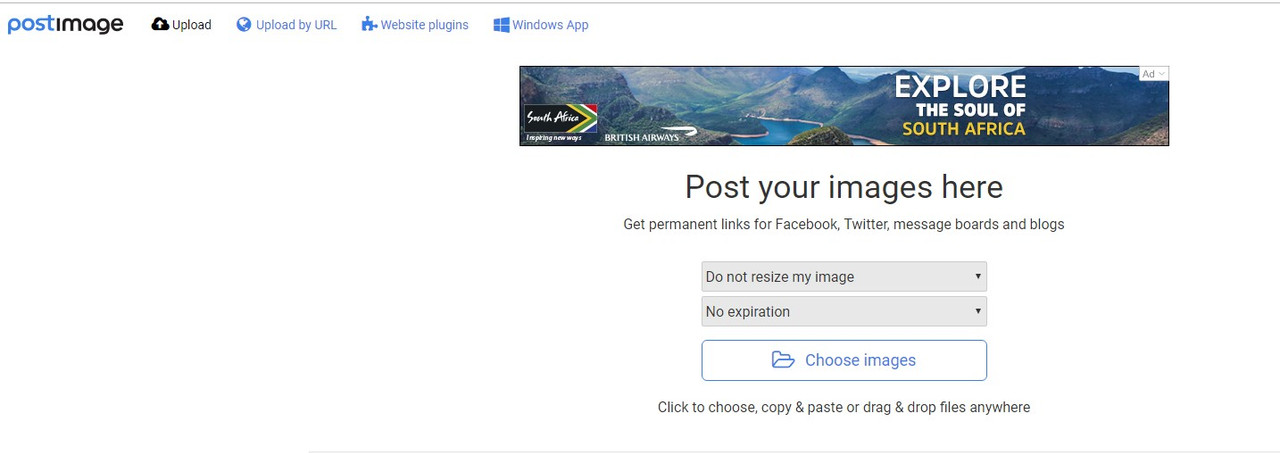
It's really easy: Don't change the "resize" or "image expiration" options, just click on the CHOOSE IMAGES button then browse for the image from your computer.
Once the photo has uploaded you'll see a screen titled "Upload completed!" which looks something like this:
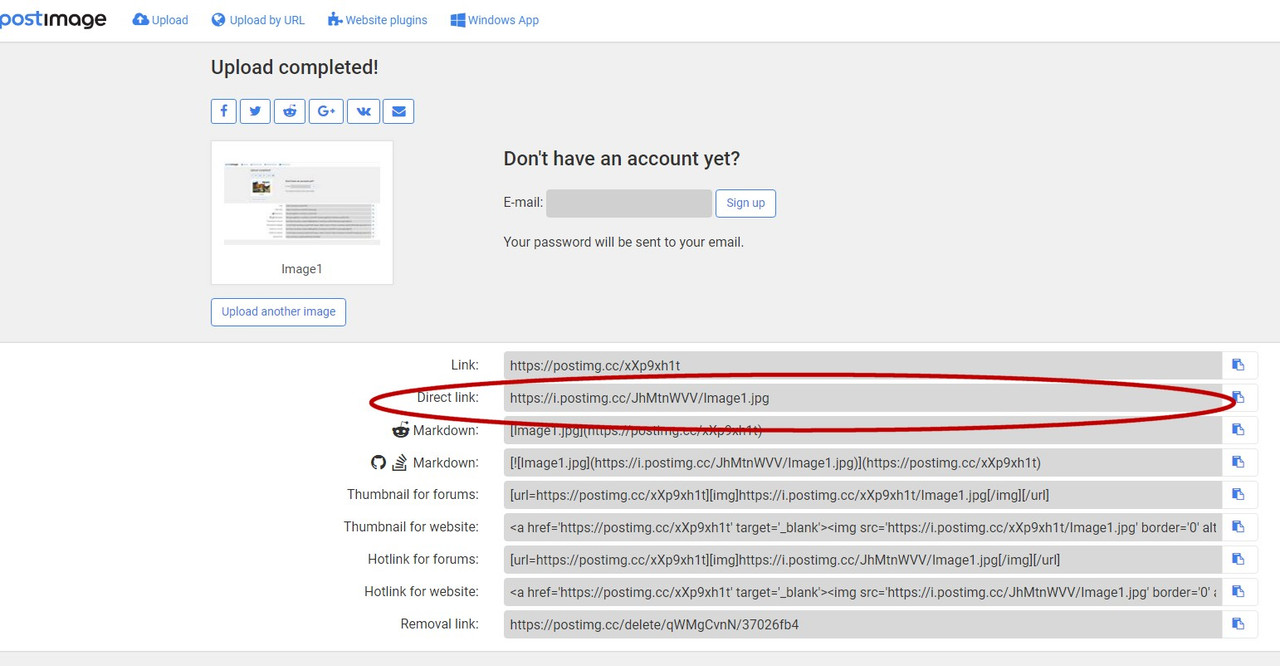
You'll see nine options, you need to select the second one down titled "Direct Link" we've circled it in red above. Use your keyboard to copy the address it gives you.
You now have the image URL so you can proceed to step 2 and post it into your message.
Step 2 - Insert your photo into your post
Now your image exists on the postimages website, you can add it to your post.
To add a photo to your message, use the Add Image icon above the message box - it looks like this  We've circled it in this image: We've circled it in this image:
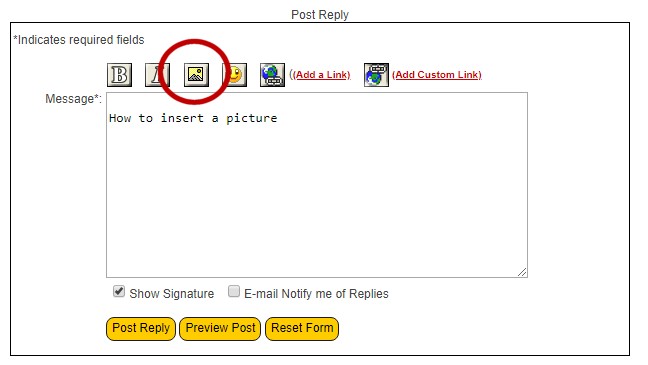
To add your image, click on the icon - it will open a new window which says "Enter the web address of the image" - it looks something like this
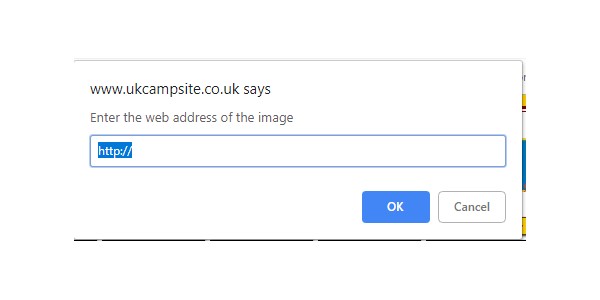
Type in (or paste) the web address from step 1) of the picture you want to use . Note your image URL will always end in .jpg or .gif like this:
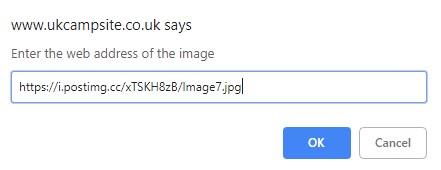
Click on OK and the image code will be inserted into your message. It will look something like this once it's in your message - the system will put the extra {IMG} tags around it, you don't need to.
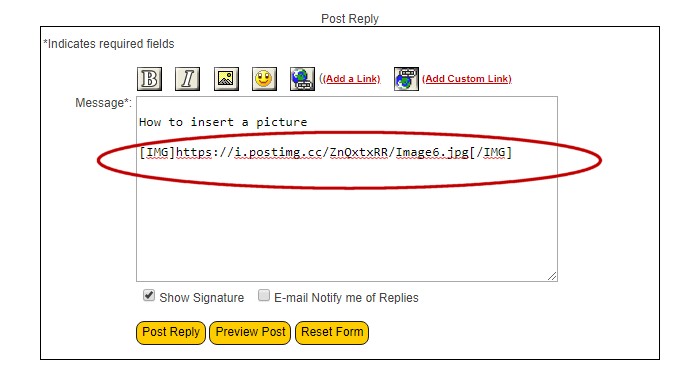
NOTE: the actual photo won't appear until you click on the post button
Now just click on the "Post Reply" Or "Post message" button to submit your whole post, and the picture will appear in your post once you submit the message!
You're done! - Practice on this thread
Practice on these pages to perfect putting photos into your posts.
-------------
|
|
|
4886 Visitors online !
Free UKCampsite.co.uk Window Sticker - Recommend to Friend - Add a Missing Campsite
[Message Forums]
[Caravan Sites & Camping]
[Company Listings]
[Features / Advice]
[Virtual Brochure]
[Shop!]
[Reception]
[Competitions]
[Caravans & Motorhomes For Sale]
[Event Diary]
[Contact Us]
[Tent Reviews]


Please note we are not responsible for the content of external sites & any reviews represent the author's personal view only. Please report any error here. You may view our privacy and cookie policy and terms and conditions here. All copyrights & other intellectual property rights in the design and content of this web site are reserved to the UKCampsite.co.uk © 1999 - 2024 |

Advertisement
|
|
|


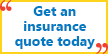







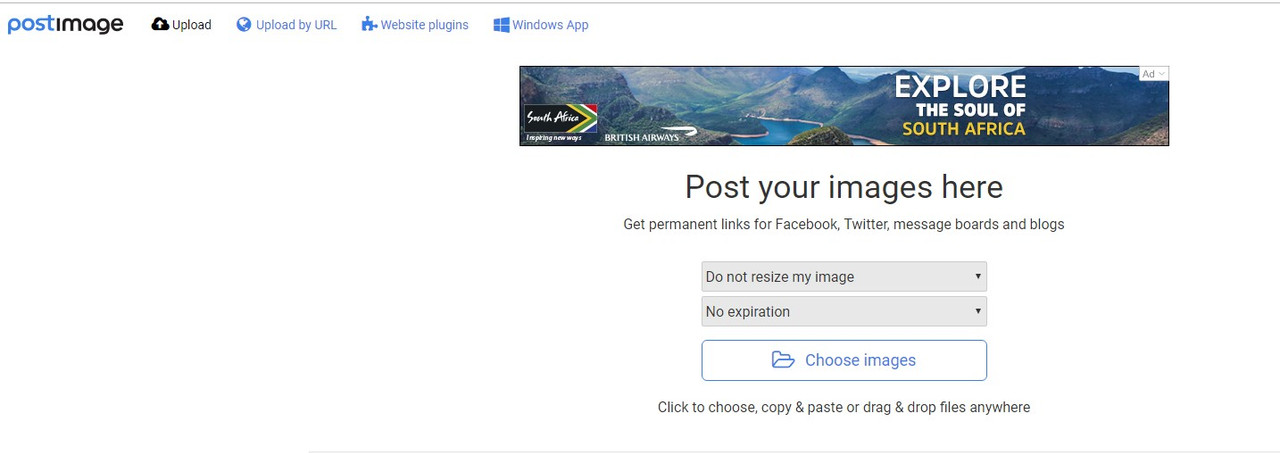
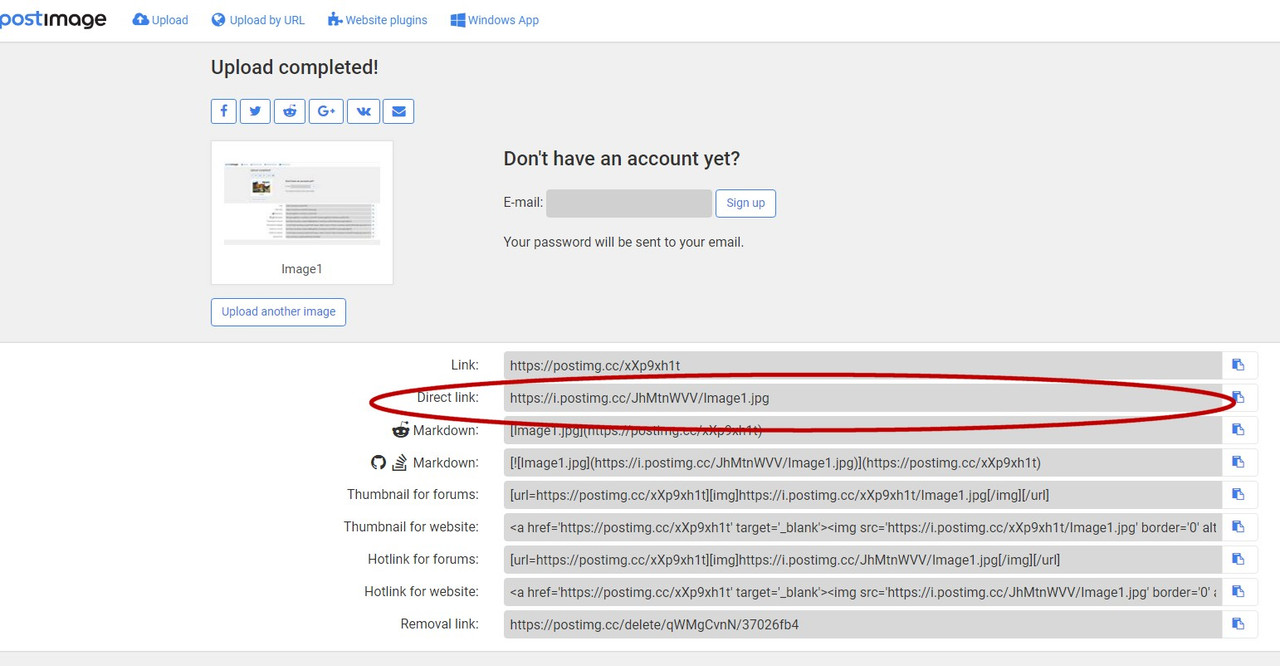
 We've circled it in this image:
We've circled it in this image: